Posts: 1
Threads: 1
Joined: Jul 2023
Whenever i use the link to get acess to wind speed sentinel 1 data i'm redirected to the CREODIAS finder, despite already being logged in i cannot donwload the file, it shows an error message claiming that i need to log in.I tried to log in and out again numerous times but the same error message appears and i cannot donwload the file.I tried to click any of the link in the help option, but none of them work as well.
Posts: 50
Threads: 1
Joined: Jul 2018
Hi,
Unfortunately the Creodias download links we provide in OVL no longer work due to breaking changes on the Creodias services: they deprecated the Creodias finder because a new website is available (
https://explore.creodias.eu) but this new website does not support the functionality that allowed us to provide user-friendly download links in OVL. We are currently discussing with them how we can fix this problem.
In the meantime, here is a procedure to get the download data from the new Creodias website using the OVL links:
- In the OVL web portal, select the data you are interested in it should open the contextual menu on the right side of the screen
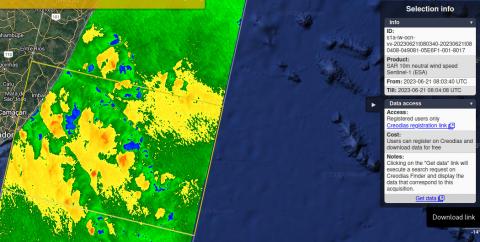
- In the contextual menu, Right click on the "Get data" link and choose "Copy link"
- Open https://explore.creodias.eu in a new tab in you web browser
- If you are not logged in on the Creodias website yet, please do so as only registered users are allowed to download data
- Paste the link you copied in the first search field (the one that states "Enter full product name...")

- Remove all the characters from the beginning of the link up to (and including) the last "=" sign so that only the value of the product identifier remains

- Make sure to hit the "~" symbol on the right side of the search field to enable partial name matches

- Set the Date range so that it includes the date of the data you are looking for
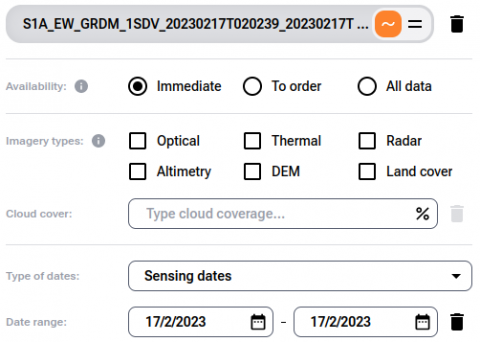
- Hit the Search button at the bottom of the search form, you should get one or several results (data may be available in multiple formats or with different timeliness) that match the satellite acquisition you saw in OVL
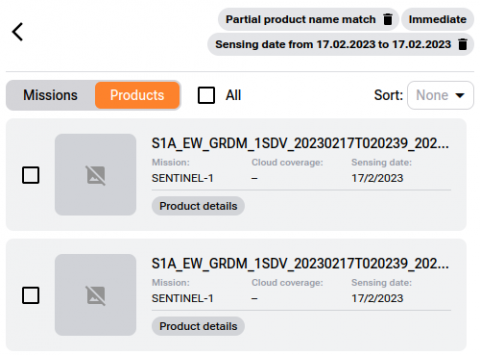
- Finally, you can select the results you want to get using the checkboxes located on the left side of the results list and click on the Download button, or you can click on the "Product details" button of a specific result to get more information and a download link for this result only
We know that this procedure involves many steps and is far from ideal, this is just a temporary workaround and we will restore the download mechanism as soon as possible to make things easier, sorry for any inconvenience.
Please let us know if you have any problem to access the data using this procedure or if you have any question. We will let you know once the Creodias download links work again in OVL.
Posts: 50
Threads: 1
Joined: Jul 2018
According to our discussions with Creodias they will not be able to fix the problem on their website before a few weeks at least.
We implemented a workaround in the OVL portal so that you don't have to follow the procedure described in my previous message and can simply click on the links in the website:
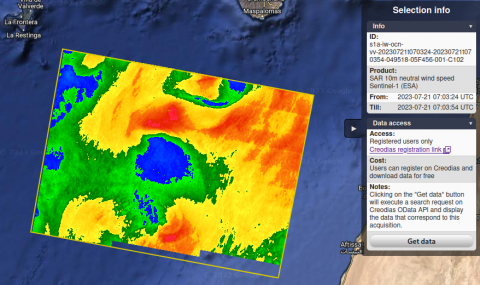
If you click on the "Get data" button in the menu on the right side of the screen and wait a few seconds, you should see a new dialog box containing links to Creodias that correspond to the satellite acquisitions you selected:
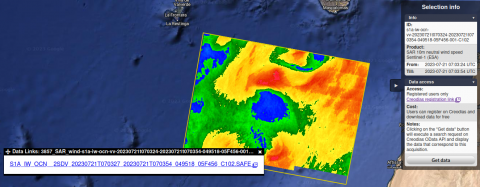
Clicking on these links will open the data webpage on Creodias in a new tab, allowing you to download the files you want:
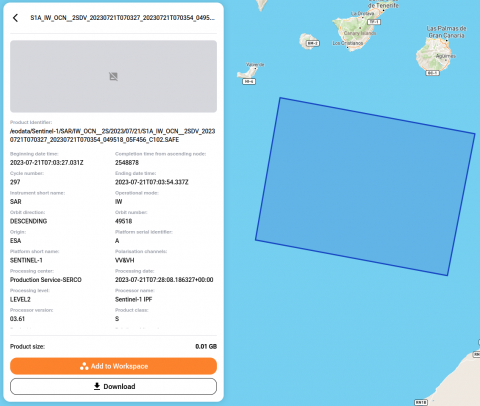
Please let us know if it helps and if you have any other question.
Posts: 1
Threads: 0
Joined: Jul 2023
2023-08-01T06:35 PM
(This post was last modified: 2023-08-01T06:36 PM by ufc_geoprocessing.)
Hello, thank you for the assistence.I've been trying to donwload the images through the new link,however the results says the file is not available.
[img]blob:https://explore.creodias.eu/60917f0f-0dba-4c28-8d9a-528d7025308b[/img]
Posts: 50
Threads: 1
Joined: Jul 2018
Hi,
The link you provided in your last message does not look like the ones we provide on OVL so we cannot identify the satellite acquisition that is causing a problem.
Could you please:
- open the OVL portal
- in the products list (on the left side of the screen), select only the item you are interested in. It should be "SAR 10m neutral wind speed Sentinel-1 (ESA)" if I understood correctly.
- change the date if needed so that the data you want appear on the screen
- zoom-in so that only the only satellite acquisition you see on the screen is the one you want to download
- while the wind speed data you want to download are visible on the screen, copy the full URL from your web browser address bar and paste it here
The URL will help us diagnose the issue and hopefully find a solution.



