Awesome, thanks for sharing.
As you noticed, when importing shapes into Syntool, it automatically detects exact duplicates and skips them by default. When this happens Syntool informs/warns you about the fact and gives you the option to import the duplicates anyway (by clicking the
[import n duplicates] button in the notification).
And to answer your first question, no, there's no way to get an overview at the moment (we might add that feature in the future if enough users request it).
But for now, since Syntool treats shapes like any other dataset, you can still use all the filtering available in Syntool (like the timeline for temporal-filtering, the map for spatial-filtering and the "Display data" for text field filtering).
Text field filtering allows you to filter the datasets to only those with a "text" field (the one mentioned in the JSON) containing the filter query.
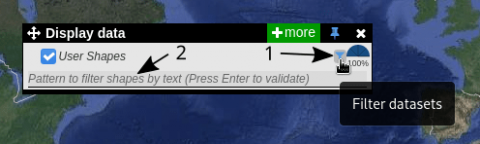
Once you find one or more shapes you want to delete you can simply select them and click the
Delete button in the menu that shows up on the right (or using the keyboard shortcut
Shift+
Del).
To select all the visible shapes you can use the keyboard shortcut
Ctrl+
A (or
Cmd+
A on macOS).
To add to/remove from the selection you can
Ctrl+
click (or
Cmd+
click on macOS) on the shape you want to add/remove.
All these keyboard shortcuts and more can accessed by clicking on the
Shortcuts button in the top bar.
As for your second question, you are correct in your observation that the shapes are loaded in your local instance only and that the link doesn't contain them.
We are working on a solution to the problem of sharing with annotations (ie. your shapes).
But for now you can export your shapes into a JSON file and send it to your colleagues which they can then import into Syntool...
To export one or more shapes you can simply select them and click the
Export button in the menu that shows up on the right (much like the process for deleting them described above).
I hope this answers your questions, and if you have more of them please fire away

Cheers





